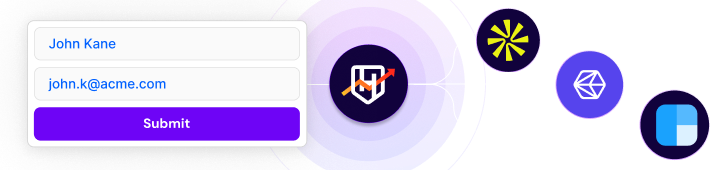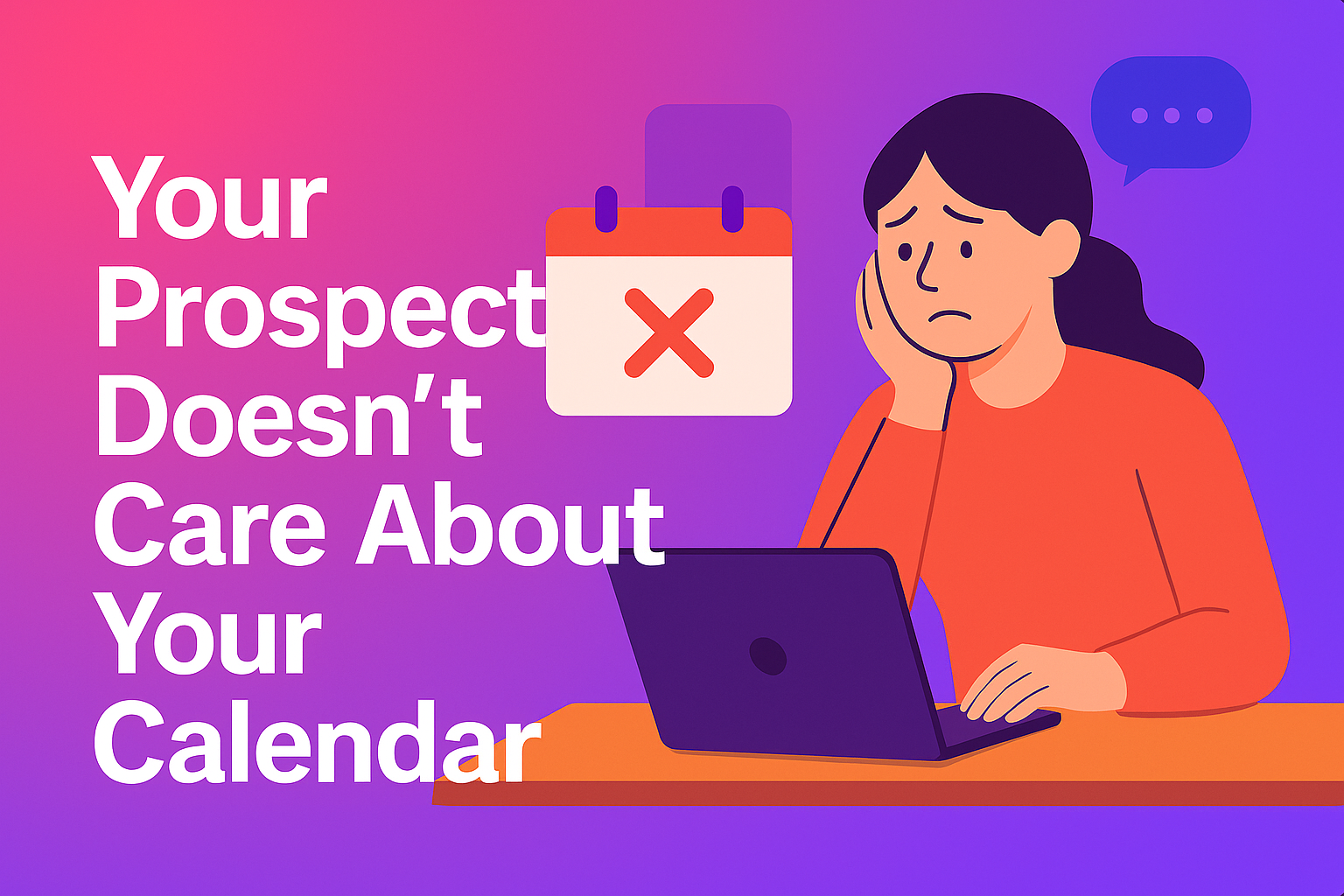If your organization uses Microsoft Suite, Outlook is likely your preferred email platform. With seamless integrations to Teams and Office tools, Outlook is a no-brainer. Even those who don’t use Microsoft 365 at their company prefer Outlook for its UI and better control of their inbox.
Knowling how to schedule a meeting in Outlook will not just help your internal communication but also solve for sales use cases faster.
In this guide, we'll take you through the step-by-step process of scheduling a meeting in Outlook and explore how it can enhance your sales efforts. Here are some of the key talking points we will cover:
- Complete walkthrough of Outlook’s meeting scheduling options to get you up to speed quickly.
- Hacks to utilize Outlook to the fullest in the context of scheduling meetings.
- The downsides of using Outlook as a standalone tool to book meetings in sales scenarios.
- How to power Outlook with the right systems to enable sales teams to take control of their outbound sales.
How to Schedule a Meeting in Outlook and check availability?
Step 1: Launch Outlook and navigate to the calendar
Open the Outlook application or the web version of it and navigate to the calendar view. You can do this by clicking on the "Calendar" icon located in the top-left corner of the Outlook window.
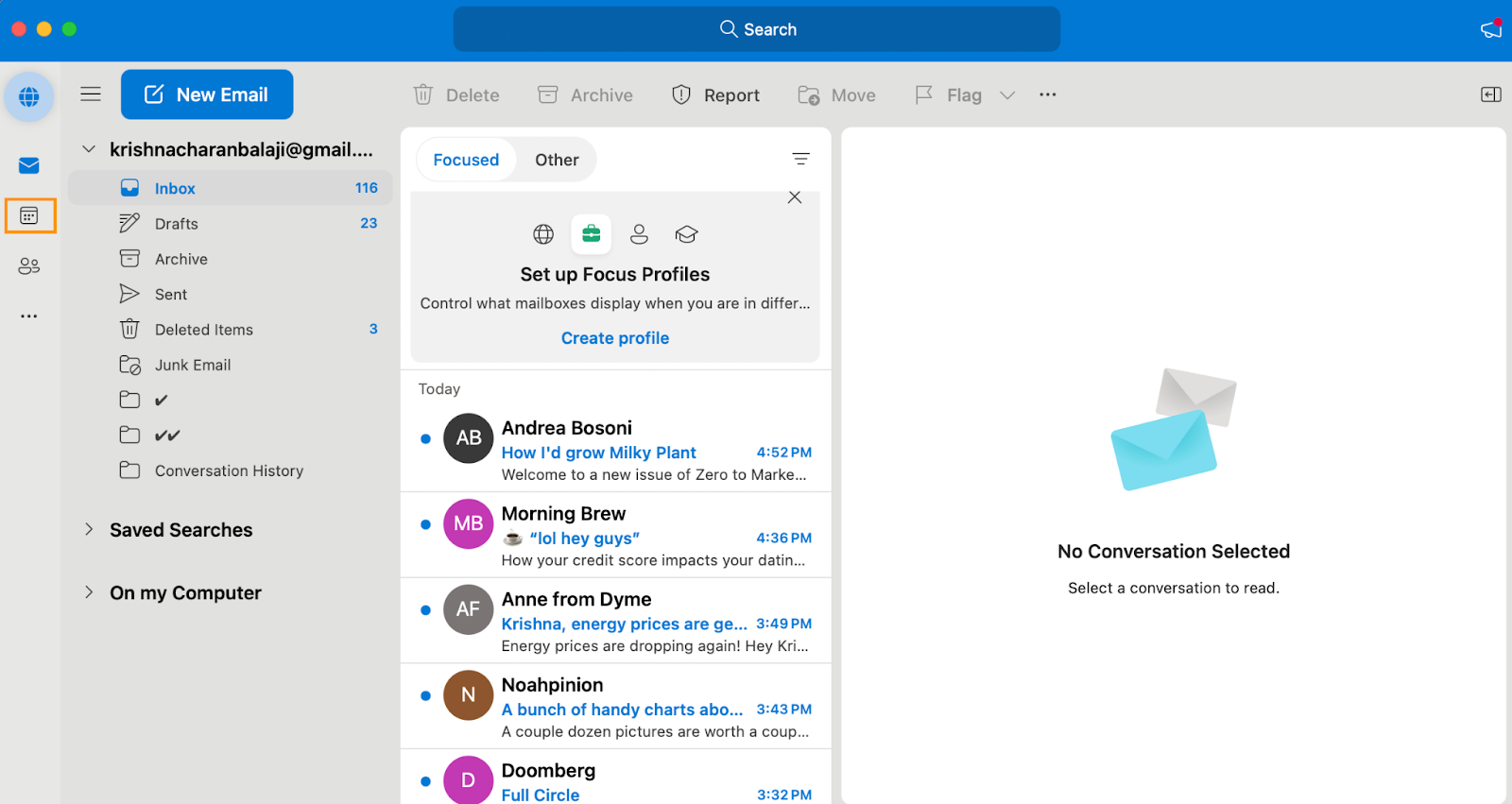
Step 2: Select the date and time for your meeting
Once you're in the Calendar view, choose the date and time for your meeting by clicking on the appropriate day and time slot. Outlook allows you to easily navigate through different dates and times using the built-in calendar view.
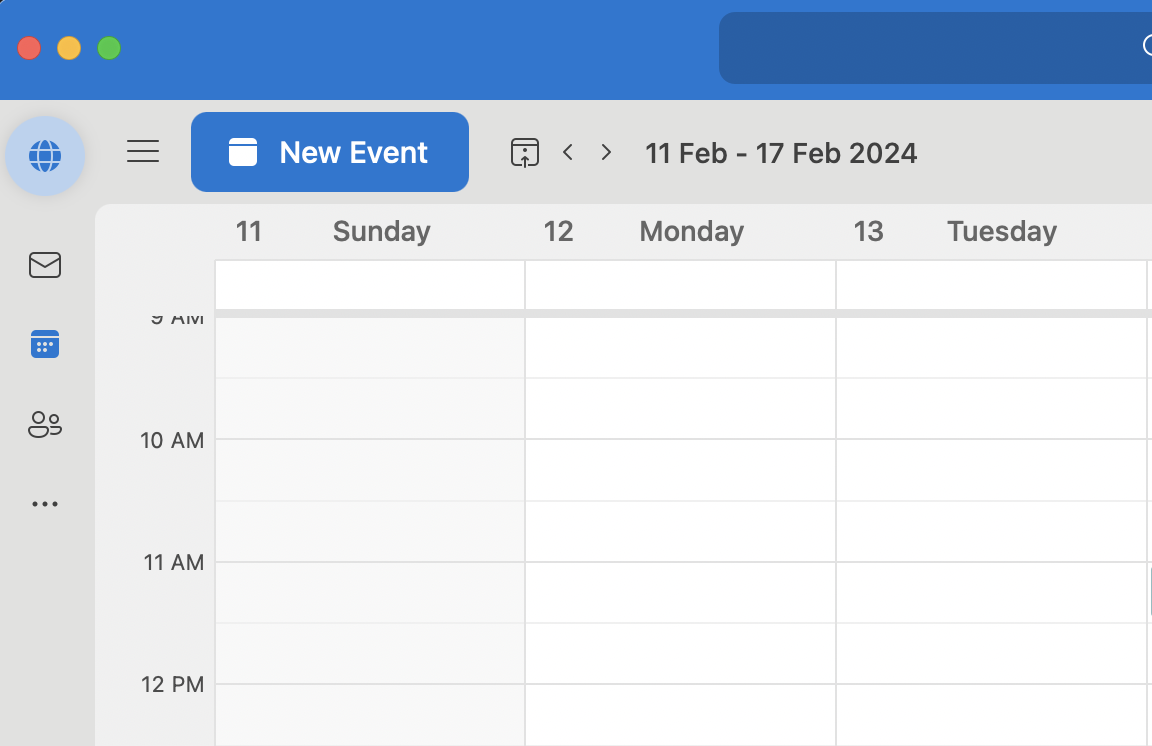
Step 3: Click on "New Meeting" to Create a Meeting Invitation
After selecting the desired date and time, click on the "New Event" button located in the top-left corner of the Outlook window. This will open a new event invitation window where you can enter the details of your meeting.
Alternatively, you can also double-click on the date and time in the calendar to open the “New Event” tab.
Step 4: Enter meeting details
In the new event invitation window, enter the relevant details for your meeting, including the subject, location, and any additional notes or agenda items. You can also specify the attendees by typing their email addresses in the "To" field or selecting them from your address book.
If you have your office space server synced with the Microsoft suite, you can enter location details by mentioning the room or where you want to take the meeting.
Scheduling a virtual meeting on Outlook isn’t very different. If you’re on Microsoft 365 with Teams integrated, Outlook will show a “Meet Now” option by default on the top right – no matter which Tab you're on. When you click that, you will be taken to your Teams calendar with the option to start an instant Teams meeting.
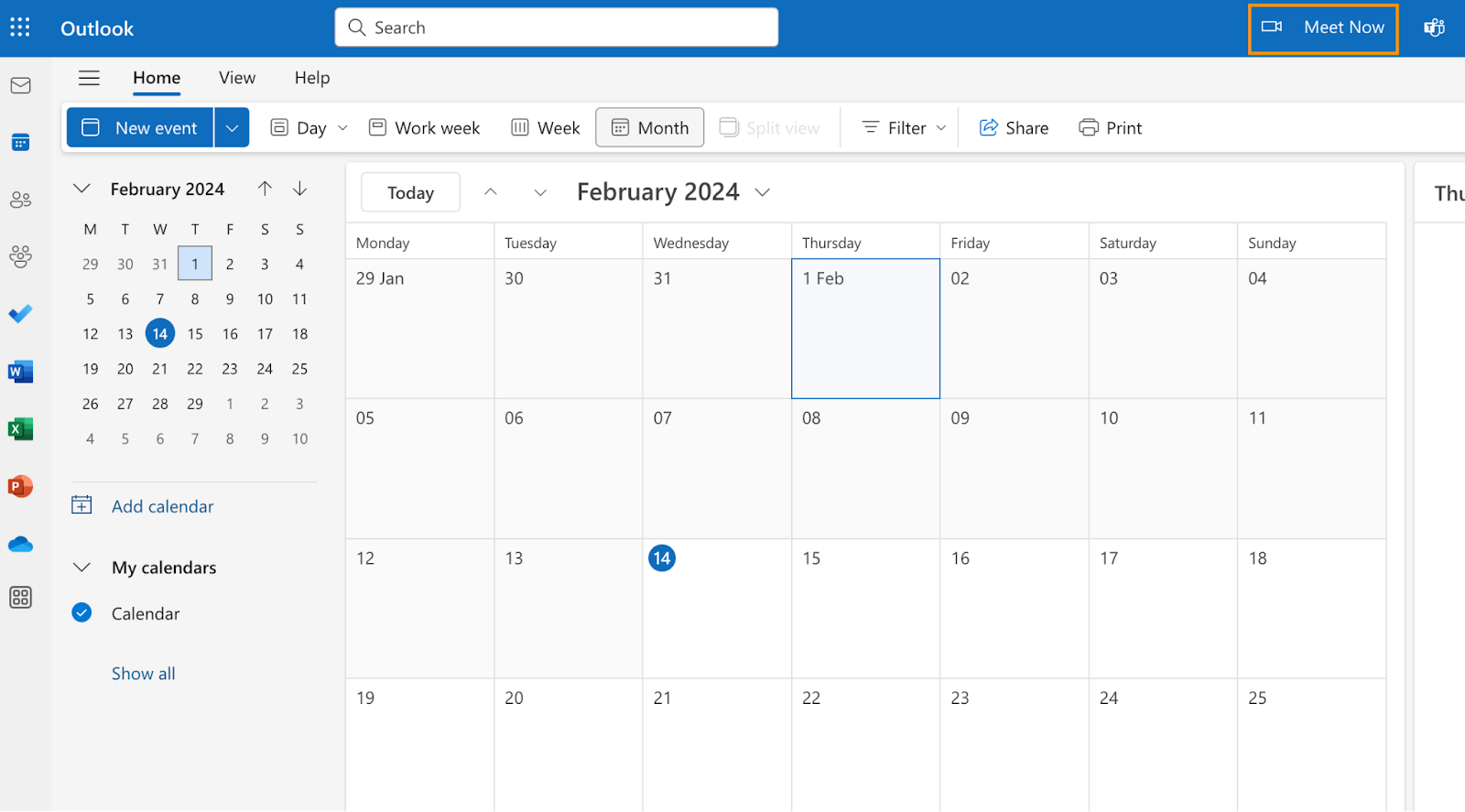
The navigation is seamless from Outlook, so you don’t really feel lost while switching to the Teams UI.
If you’re on the Outlook app, you get the option to get add-ons such as Zoom or Google Meet to your “New Event” tab. Then Outlook will automatically fetch the meeting link from the tool you choose to embed in the slot.

Step 5: Set reminders and recurrence if necessary
Outlook allows you to set reminders for your meetings to ensure that you and your attendees don't forget about them. You can also set the meeting to recur at regular intervals if it's a recurring event. Simply click on the "Recurrence" button in the event invitation window to configure these options.
Step 6: Send the meeting invitation
Once you've entered all the necessary details and configured any additional settings, click on the "Send" button to send the meeting invitation to your attendees. Outlook will automatically notify them of the meeting and add it to their calendars.
Step 7: Check someone’s availability on Outlook calendar
You might need to have regular meetings with someone. It could be your skip-level manager, a cross-functional team, or a potential customer with whom you’re having an ongoing conversation.
To avoid back-and-forth conversations, you can use the “Scheduling Assistant” on the “New Event” tab to add their calendar and check availability before sending a meeting request.
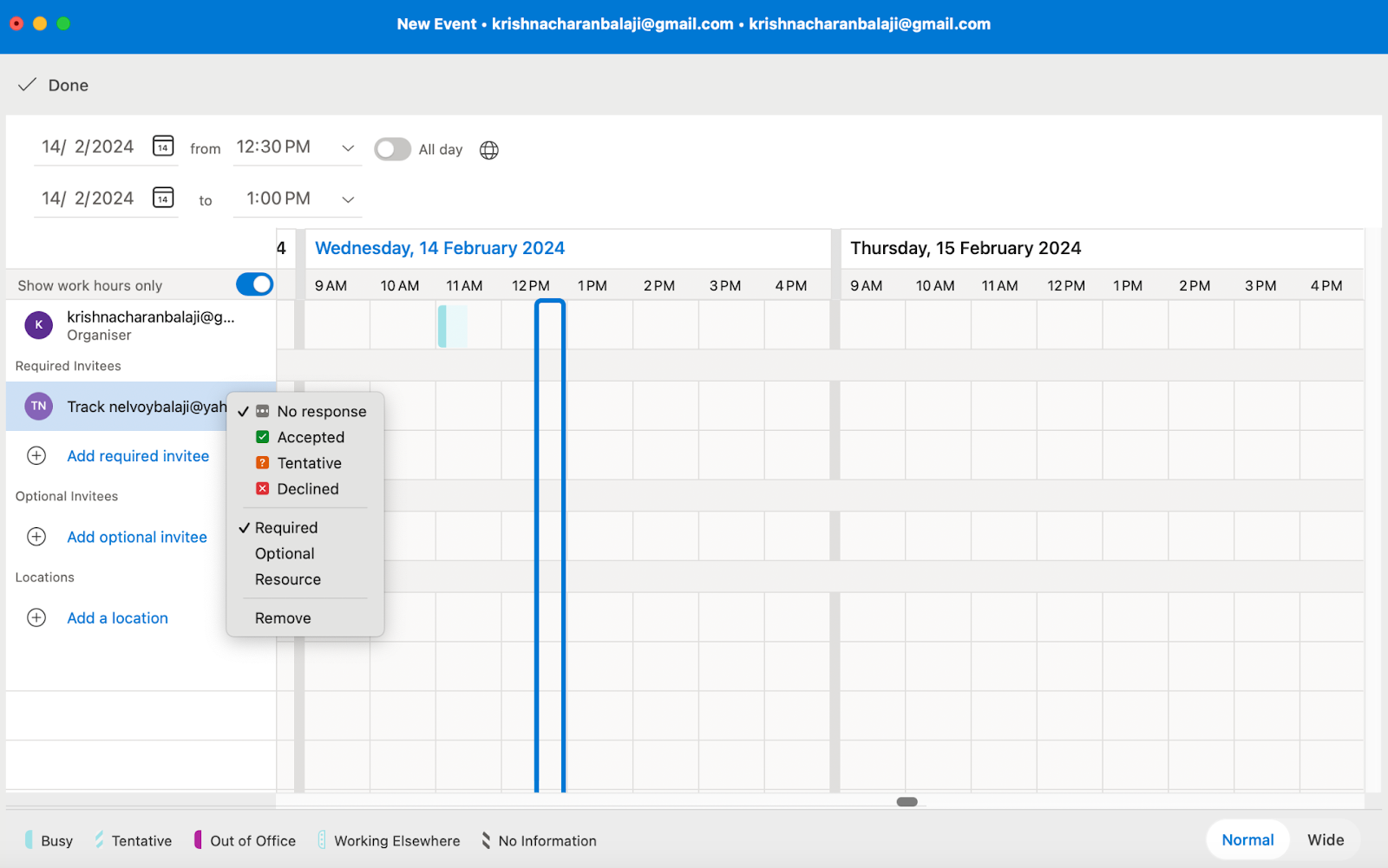
You can also do this after adding all the attendees since Outlook anyway shows the availability on the right pane instantly.
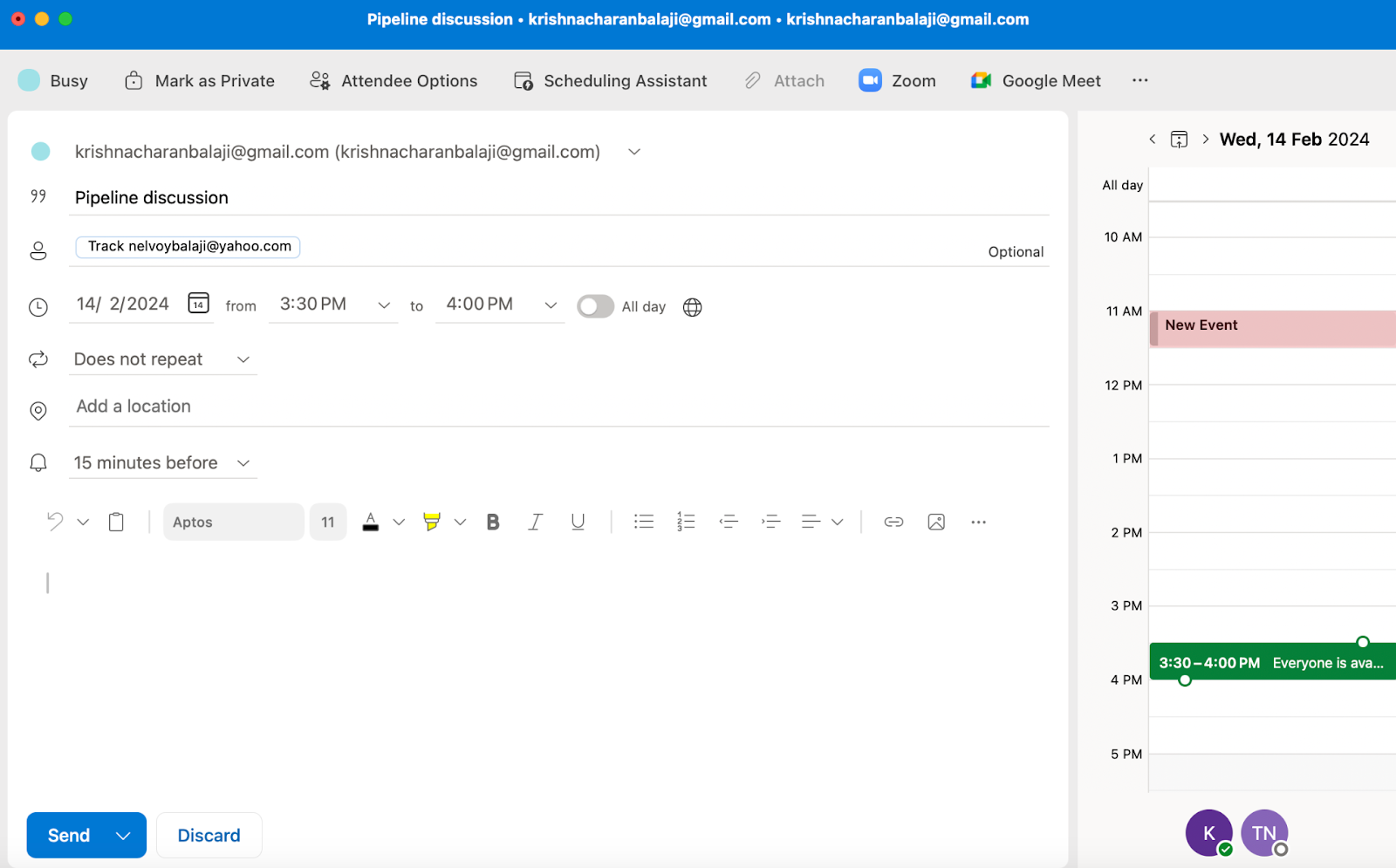
Note: You can access and view the invitee’s calendar on Outlook only if they’re a part of your organization.
Best practices and hacks to get the best out of scheduling meetings in Outlook
Scheduling meetings in Outlook can be a breeze when you follow these hacks and make the most of this tool for your internal org and sales use cases.
- Set timely meeting reminders: Enable reminders for your meetings to ensure that both you and your attendees don't forget about them. Get everyone to stay on track and ensure that meetings start on time without no-shows.
- Use the Scheduling Assistant: Outlook's Scheduling Assistant is a handy feature that allows you to see the availability of your attendees before finalizing the meeting time. This helps you avoid conflicts and ensures that everyone can attend.
- Set clear objectives and context: Before sending out a meeting invitation, make sure you have a clear agenda and objectives for the meeting. This helps your attendees understand the purpose of the meeting and come prepared.
Particularly when you’re doing outbound sales emails, context is very important to nudge prospects to attend the meeting.
- Consider time zones: If you're scheduling a meeting with attendees in different time zones, be mindful of their local time when setting the meeting time. Outlook allows you to specify the time zone for the meeting to avoid any confusion.
- Send invitations early: Try to send out meeting invitations well in advance to give your attendees time to plan and prepare. This also increases the likelihood of securing their attendance.
- Use recurring meetings sparingly: While recurring meetings can be convenient for regular catch-ups or team meetings, use them sparingly to avoid cluttering calendars. Only set recurring meetings if they are absolutely necessary at regular intervals.
- Keep it flexible in sales scenarios: Be open to rescheduling or adjusting meeting times if necessary in outbound emails. Outlook makes it easy to send updates to meeting invitations, so don't hesitate to give your sales prospects some control over the meeting time.
- Follow up after the meeting: After the meeting is over, send out a follow-up email with any relevant information or action items discussed during the meeting. This helps reinforce key points and ensures that everyone is on the same page.
In a sales context, this can be a great build-up to get the next meeting scheduled with your prospect.
How to schedule a meeting in Outlook to complement your sales engine?
The problem with a conventional sales flow on Outlook (or any email to scheduling flow for that matter) is that you cannot optimize for a frictionless buyer experience.
A lot of prospect and SDR effort goes into communicating async on Outlook to qualify leads, decide meeting times, get the right rep assigned, and schedule follow up meetings – all through back-and-forth emails.
Why make your prospects wait when they’re clearly expressing intent to buy your product? Today, prospects have more information about your product at their disposal — on your website, review platforms, asking on communities, talking to their friends and peers.
Making them wait just so you can qualify them or route them can lead to meeting no shows, prospects losing patience, and a completely disconnected buyer journey from what your website forms initially promised.
Case in point, think about how your sales reps schedule a meeting with prospects today:
- For inbound, your prospects fill up a demo or meeting request form on your website to evaluate your product.
If it’s an outbound email from Outlook, your sales reps add the right messaging and ask their interest for scheduling a meeting.
- Your sales reps try to qualify inbound leads manually by analyzing their company size, role, revenue, etc., narrow them down to the most high-intent prospects.
These lead qualification attributes are either populated from a form-fill or an enrichment tool.
- These prospects are assigned to SDRs or AEs depending on their expertise or monthly quota to take the conversation forward.
- The qualified prospects that you identified are now prioritized to trigger a sequence asking them to schedule a meeting.
- After the prospect agrees, your sales reps send an invite from the Outlook calendar with Microsoft Teams, Zoom, or Google Meet (you probably stick to Teams for the Microsoft ecosystem) as the video conferencing tool.
Or you might have integrated or uploaded an external calendar with Outlook, so that prospects can book their favorite slot.
The ultimate challenge lies in not letting such manual inefficiencies bleed into your sales cycles.
RevenueHero can be the missing piece to ramp up your inbound and outbound game with Outlook
Outlook as a standalone works as a great email medium but you need something extra-special to run your sales sequences like clockwork.
With RevenueHero’s dedicated functionalities that qualify, route, and schedule meetings on Outlook instantly, you can give your SDRs and prospects a frictionless scheduling experience.
1. Enable prospects to schedule meetings on your sales reps’ Outlook Calendar – right after form submit
Instead of reaching out via Outlook after a prospect fills up a meeting form, you can embed all your best reps’ Outlook Calendar right on your website.
With instant lead qualification and custom routing rules, all you would need to do is integrate your team’s Outlook Calendar with RevenueHero. And the best rep’s schedule will pop up instantly based on the distribution conditions you’ve set up.
B2B companies have seen immense growth outcomes by fixing such inbound workflows. Ethyca, for instance, reduced their time to close by 47 days after implementing a better GTM process with RevenueHero.
You can qualify and route meetings based on lead qualification and custom lead routing rules such as:
Prospect attributes: Company size, region, time zone, industry, designation, etc.,
SDR attributes: Team, time zone, expertise, account ownership (lead-to-account matching), etc.,
Distribution logic: Strict, flexible, and weighted round robin.
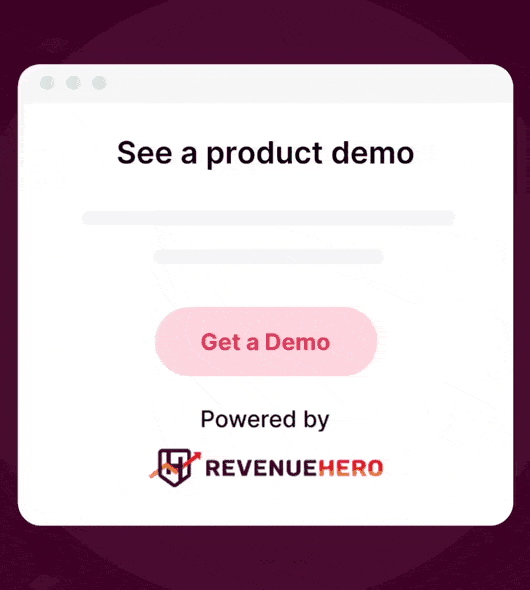
2. Assign meetings to the right reps from outbound emails
Does your marketing team run email campaigns and nurture sequences?
Then you know how difficult it is to drive conversions through these campaigns. And to top it off, we ourselves make it harder to convert prospects from these campaigns by asking them to go to a landing page and fill another form even though we already have their information.
With RevenueHero’s 1-click magic links, you can help marketers add CTAs which enable prospects to book a meeting on the sales rep’s Outlook calendar instantly. The best part? Your prospect won’t have to fill the form again. They just have to click and book.
The outcomes of these Outlook meetings can also be tracked at a granular level with insights such as:
- Did that demo come from a nurture email?
- What campaign resulted in more demo bookings and pipeline?
- Which region requires better messaging based on campaign clicks?
- Which campaigns had more meeting no shows and how sales reps owning them performed?

3. Handoff prospects to AEs with by adding a Relays link to your Outlook email
Finding the right AE to hand over a prospect is like finding a needle in a haystack with excel sheets and multiple calendars. If you talk to your sales reps about lead handoffs, you’ll understand how tedious it is for them to do the operational heavy lifting – over and above their primary duties of prospecting and delighting potential buyers.
And it’s not just about piling up workload on your sales team. It’s a chain reaction that reflects on your other pipeline workflows leading to late sales responses and stretching your buyer intent too thin.
Some AEs complain about lack of quota, some about over-assigned meetings, and a few over compensation for meeting no-shows and disqualified meetings.
That’s why we built Relays to curb the very pain that sales reps go through – helping them automate meeting handoffs to the right AE in just 2 clicks and also taking care of fair distribution in parallel.
By adding a Relays link to your Outlook emails, prospects can schedule a meeting with the best available AE instantly.
.png)
4. Adorn your follow up emails on Outlook with meeting recaps
Follow up emails with the right info and timely messaging can win you deals.
You could delight them with your first demo all you want. But the key is to keep the experience consistent with your follow ups – to get the next meeting scheduled.
One such use case that our customers have loved solving – embedded recaps on personal meeting links.
With RevenueHero, sales reps can upload a quick video recap of the previous meeting with important action items that set the tone for the upcoming meeting.
The video can also be embedded from YouTube, Vimeo, or Loom next to the calendar.
This gives prospects a clear sense of what’s to come and makes it easier for them to align with other stakeholders who are to join the upcoming meeting.
Embedded recaps on personal meeting links are an effective way to nudge prospects to book those elusive implementation and POC calls.
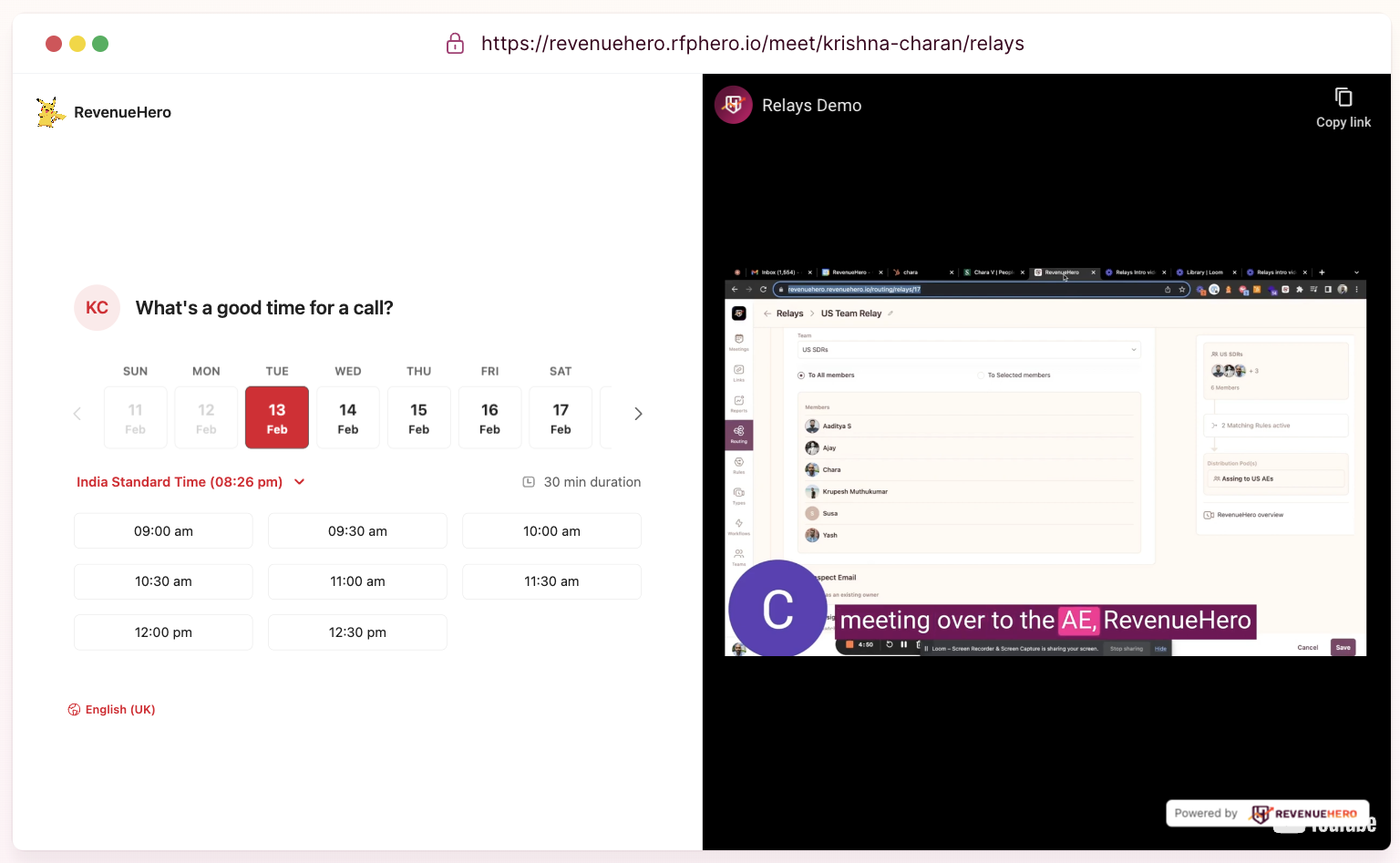
5. Add your Outlook Calendar meeting slots in-line with your emails
If you’re in sales, you already know how difficult it is to warm up prospects to book a meeting.
- You’re vying for their attention in a short span while constantly figuring out how to make the process frictionless.
- On top of that, asking them to move out of the email window to fill a form and book a meeting goes against simplifying the buyer journey.
- Even if you do send an instant meeting link, prospects who need multiple stakeholders on the call will find it difficult to coordinate and book a meeting.
That’s why RevenueHero’s embedded calendar slots are a huge hit with our customers. In fact, it was met with some love from one of our prospects. Anything you do to declutter your prospects’ buying experience is worth its weight in revenue.
Enabling your prospects to schedule an Outlook meeting without leaving their email tab is something you should consider to win over reluctant prospects, who are the B2B “no show” equivalent of “abandoned cards”.
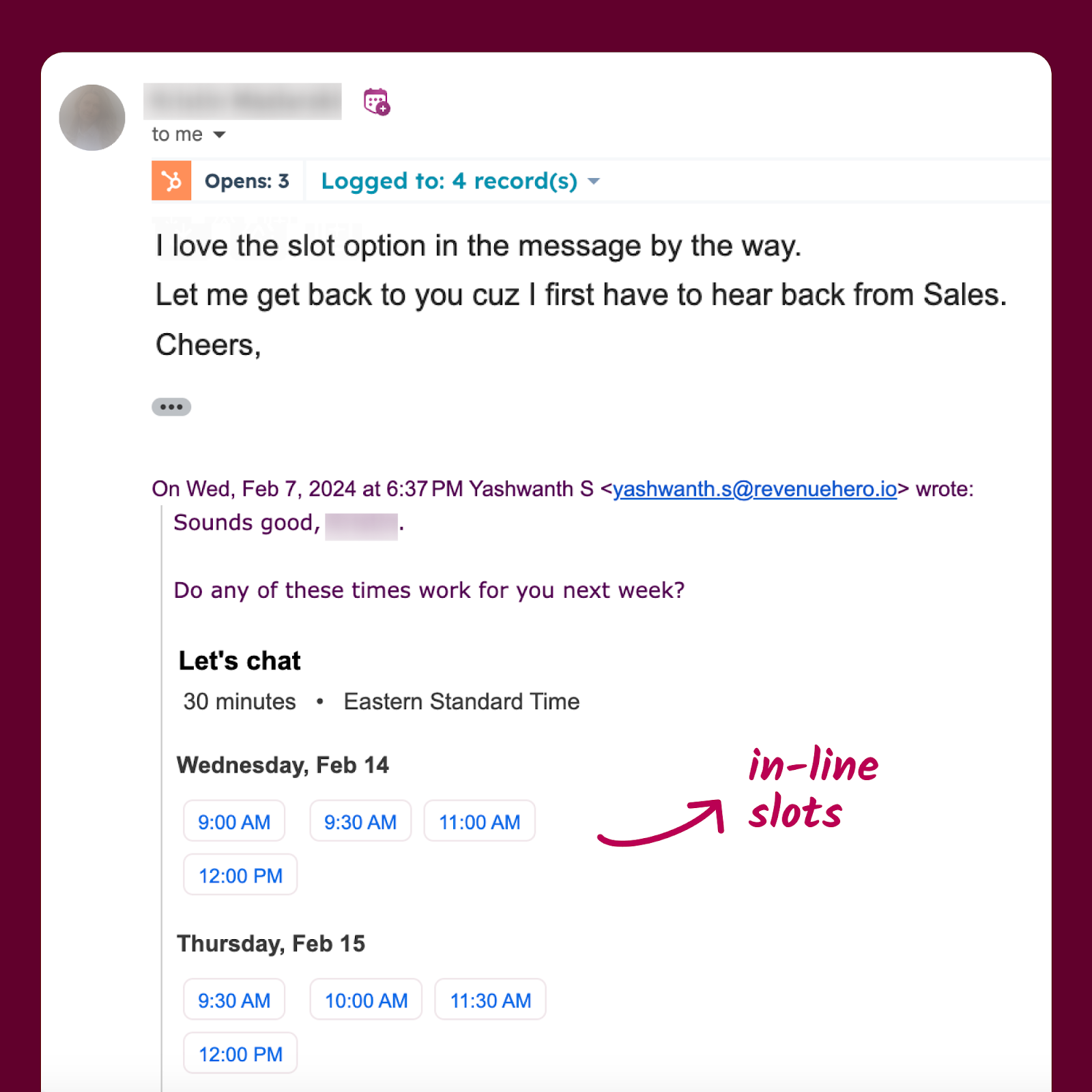
Pro tip: Your SDRs can leverage the RevenueHero Chrome extension on Outlook emails to get your scheduling activities done in a few clicks with instant commands. Outlook on steroids!
Turn your Outlook meeting schedules into a repeatable sales playbook
If you want to get more out of Outlook and transform it into the perfect second fiddle that assists your reps, you should check out RevenueHero.
It’s the way to go for providing a frictionless meeting booking experience for your high-intent prospects who are likely to convert. Not to mention, for giving your sales a tool that will make them more efficient and free up time to convince more prospects.
Interested in finding out how RevenueHero can power your meetings on Microsoft Outlook? Book a personalized demo with us now.
Let RevenueHero help your team turn high-intent users into booked meeting without slowing down your funnel.