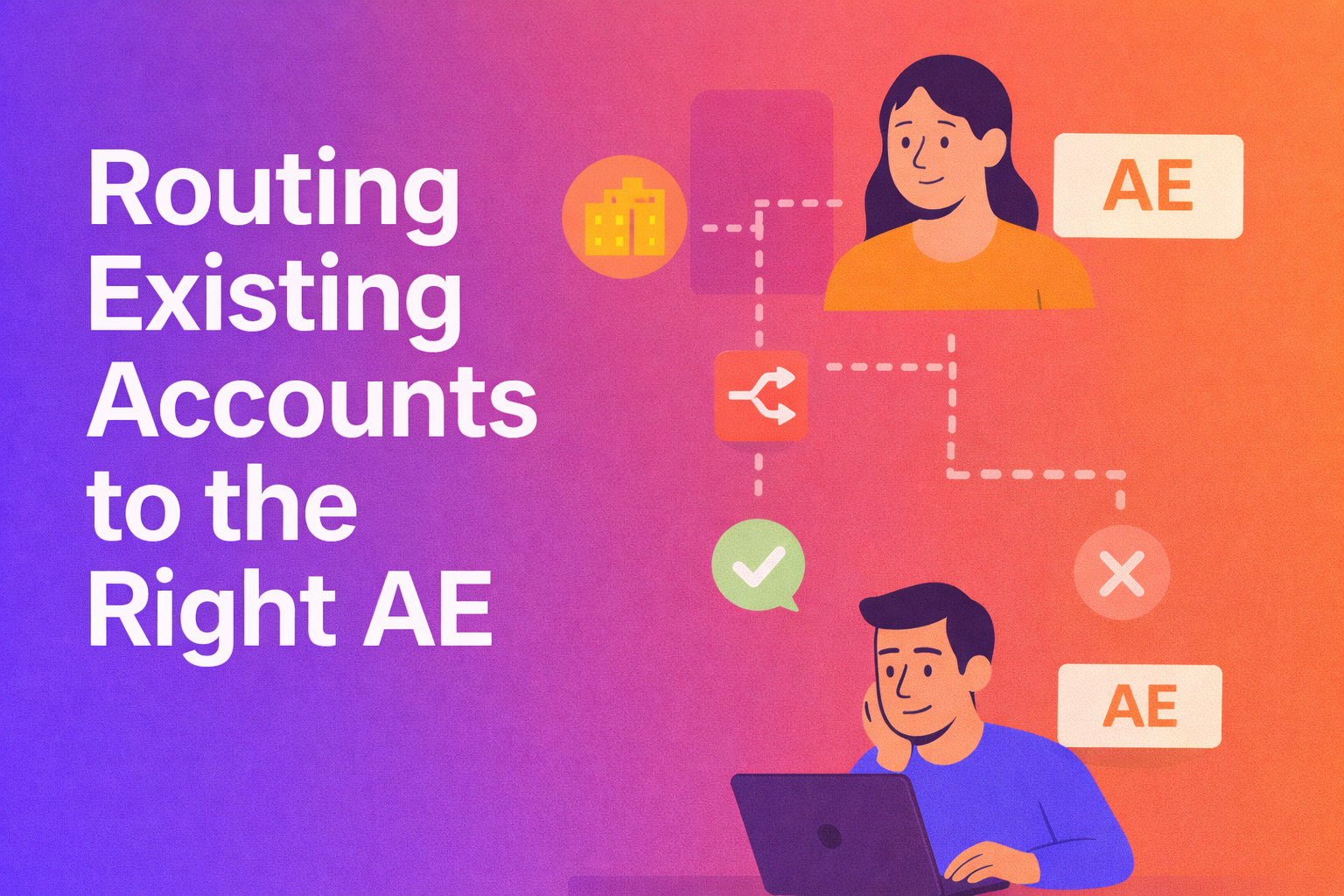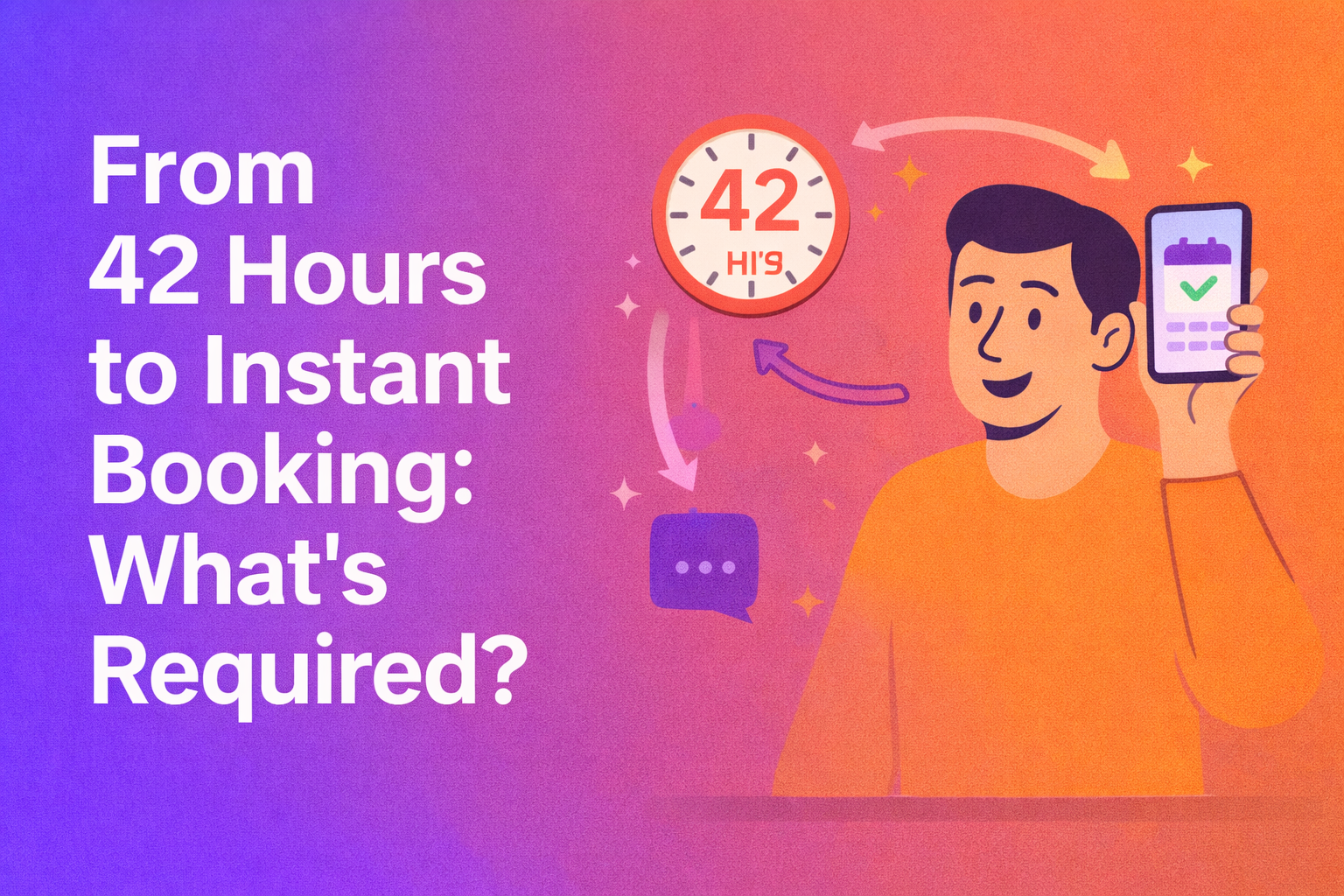Did your company recently switch from Microsoft Teams or Google Meet to Zoom?
If you’re new to Zoom or have never scheduled a meeting on Zoom by yourself, here’s everything you need to know.
This guide will cover the basics of how to schedule a meeting on Zoom and also touch upon how you can leverage Zoom for setting up business meetings.
Setting up your Zoom account
First things first, if you don't already have a Zoom account, you'll need to set one up. Head over to the Zoom website and sign up. You can either sign up by submitting your email address or choose between your organization’s SSO, Google, Apple, or Facebook accounts.
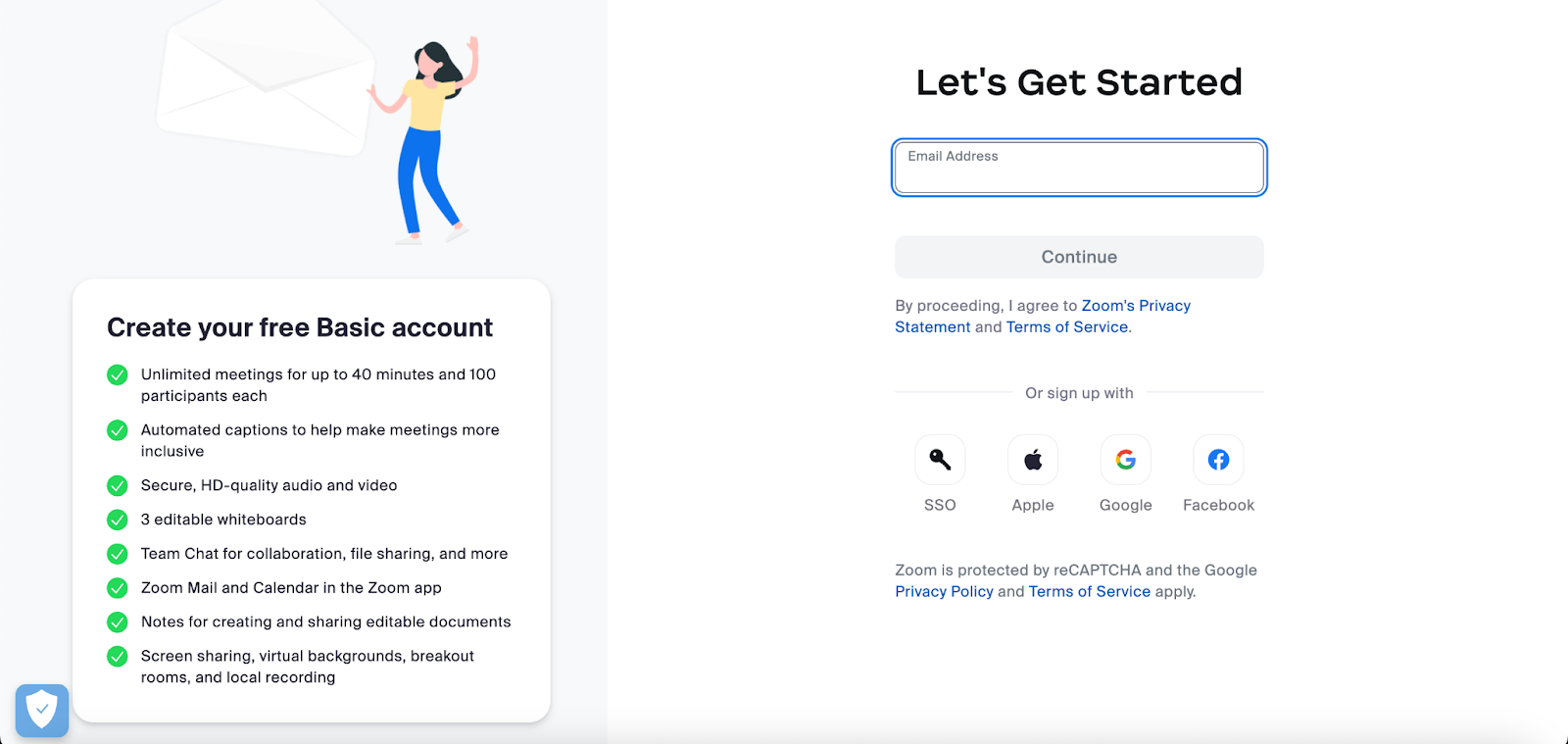
It's free for basic use, which allows meetings up to 40 minutes with up to 100 participants – perfect for most personal uses.
For longer meetings or larger groups, you might want to consider one of their paid plans starting from $149.90/year/user or $14.99/month/user. If you’re using Zoom as a part of your larger company, chances are you are already a part of a paid tier.
How to schedule a meeting on Zoom
Here’s the step-by-step process to schedule a meeting on Zoom:
Step 1: Click on "scheduling a meeting"
Once you login, click on "Schedule a Meeting" that pops on the home or meeting tab.
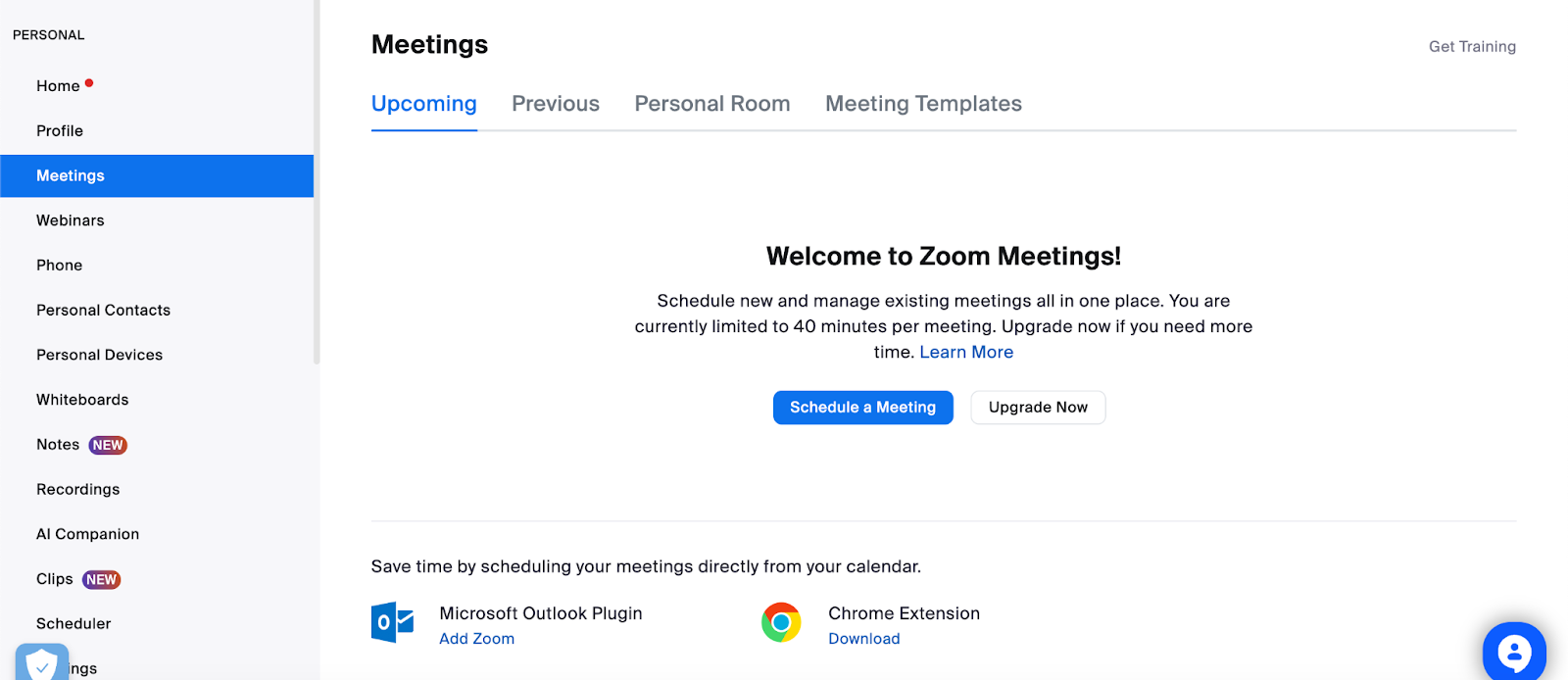
If you’re using a Zoom desktop app, “Schedule” icon (it looks like a little calendar) either at the top of the screen or in your home tab.

Step 2: Set up your meeting details
Here's where you personalize your meeting. Enter a meeting topic and description that gives enough context about the meeting when attendees get an invite. Choose the date and time, the duration, the time zone (especially important for attendees spread globally), and add participants to roll out meeting invites.

This is how it looks on the Zoom desktop app:

Step 3: Go through your meeting ID and security details
You have two choices for your meeting ID: generate automatically or use your personal meeting ID. For recurring meetings, your personal ID might be easier. Then, ensure you set a passcode for added security.
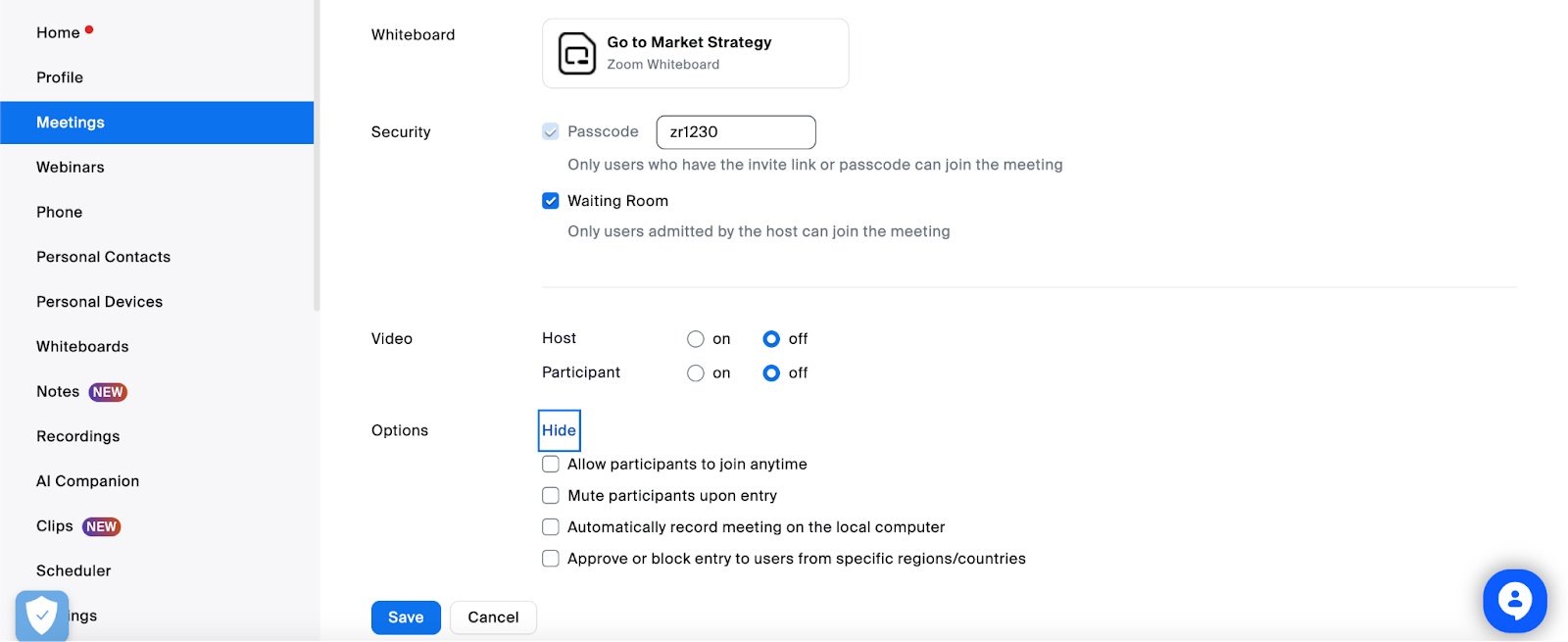
If you’re in sales, you can edit your personal meeting ID with a pro account. This way, your invite link looks personalized and branded for your outbound meeting requests.

Step 4: Make use of the advanced options
Here, you can decide if you want to enable a waiting room, allow participants to join before the host, mute participants upon entry (a lifesaver for large meetings), and more.
Also, if the Zoom meeting scheduled is going to be a collaborative effort, you can add a whiteboard template for the host and the attendees to work together on call.

Step 5: Save and send invitations
Once you've got all your settings in place, click “Save.” You'll then have the option to add the meeting to a calendar (Google, Outlook, etc.) and send invites via email.
Best practices for scheduling a meeting on Zoom
- Test your setup: Before your big meeting, do a test run to familiarize yourself with Zoom’s features and ensure your audio and video are working correctly.
- Time zone: If you’re scheduling international meetings with your sales prospects, double-check time zones to avoid confusion.
- Record your important meetings for future reference: Utilize Zoom’s recording feature, especially for business meetings and customer calls.
- Leverage engagement options: For business meetings, keep participants engaged by using features like polls or breakout rooms for group activities and brainstorming strategies.
- Do a trial run and record them: If you’re conducting a sales demo, ensure that you do a trial run with all the necessary tabs and Zoom features you’re about to use.
- Integrate with your calendar apps and CRM: Sales teams need solid, 2-way Zoom integrations with CRM, calendars, email, and other important sales automation tools.
Because, when inbound leads are routed to sales reps, scheduling a Zoom meeting should be possible right within the tool they are in.
Zoom also has deep integrations with important business stack like Google, Microsoft Outlook, HubSpot, and Slack so that you can schedule a meeting without having to jump shift tabs every single time.
How to schedule a Zoom meeting and also transform your pipeline in tandem
Zoom as a standalone video conferencing tool can be at the end of your sales funnel, when the prospect schedules a meeting or accepts an outbound demo request.
The inbetween is filled with too many inefficiencies with sales teams having to manually send personal meeting links or their calendar before agreeing on a time with a prospect.
Here’s where integrating Zoom with an instant meeting scheduler like RevenueHero can transform your pipeline by reducing sales cycles.
But where does an instant scheduling tool fit in the meeting booking workflow?
Let’s try to understand this with a typical scenario where companies integrate Zoom with a scheduler:
- Company adds their sales members into the scheduling tool.
- The SDRs and AEs connect their CRM, calendar, Zoom, and other sales tools with the scheduler.
- The admin configures the lead qualification and meeting distribution conditions to define how sales reps are assigned meetings.
- The meeting scheduler is now deployed throughout the company’s website pages where prospects can fill up a form and book a meeting.
Pro tip: This could also be deployed inside their application, where they can configure in-app scheduling like Matter did with RevenueHero.
- Now with the integrations and meeting distribution rules set up, every time a qualified lead submits a form, the scheduler pops up and shows available time slots of the company’s best available sales rep. This gives your prospects a chance to book a meeting with your sales rep at the moment where their intent is at the highest.
- Meeting schedulers also help create personal meeting links by fetching availability from a reps calendar and generate a unique link from Zoom APIs. So there’s no need for sales reps to send meeting links manually to prospects or schedule meetings manually.
This is how instant meeting scheduling tools like RevenueHero use Zoom’s APIs to provide a frictionless buyer experience and also save the sales teams from indulging in tedious manual activities.
Why you should use RevenueHero for scheduling sales meetings on Zoom
B2B buyer intent is non-linear and unpredictable. You never know when your prospects could find a buying trigger and decide to schedule a meeting with your sales.
But when they end up declaring their intent, there’s no alternative to giving them a fast lane to evaluate your product and contact sales ASAP.
RevenueHero was purpose-built to fill in the awkward silence that prevails between a prospect’s form-fill and scheduling a meeting – which normally takes days to finalize with a lot of back and forth emails and calls.
Enable high-intent leads to schedule Zoom meetings at the flick of a form-fill
Since RevenueHero also qualifies leads instantly based on form values and enrichment, all that high-intent prospects need to do is fill up the form and book a meeting instantly. No more manual research to see if the lead is qualified or not. And zero waiting time for your prospects before a meeting is booked.
You get to meet your prospects where they’re at, when they’re free, on their terms.
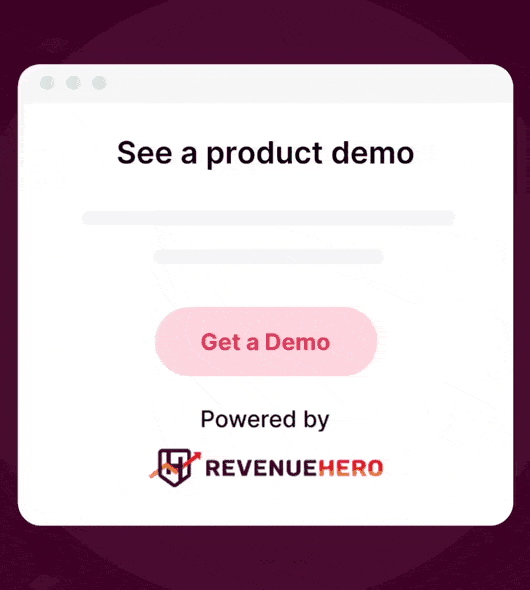
Leverage 1-click magic links to route Zoom meetings to the right SDR
In outbound and ABM scenarios, reps would need to send a large number of personalized email outreach. It would be a stretch to ask outbound leads to fill up a form to enforce distribution logic, especially when you know their contact details.
Here’s where sales reps can use 1-click magic links to automatically route the prospect’s meeting to a sales rep. By fetching context from the prospect’s account in the CRM, RevenueHero can pre-determine account details and all that’s left is to book time after clicking the link.
The routing can be customized based on the round robin logic or lead-to-account matching rules that you set up for meeting distribution.

Pro-tip: You can also make use of RevenueHero’s embedded meetings to add your availability as Zoom meeting slots within the email.
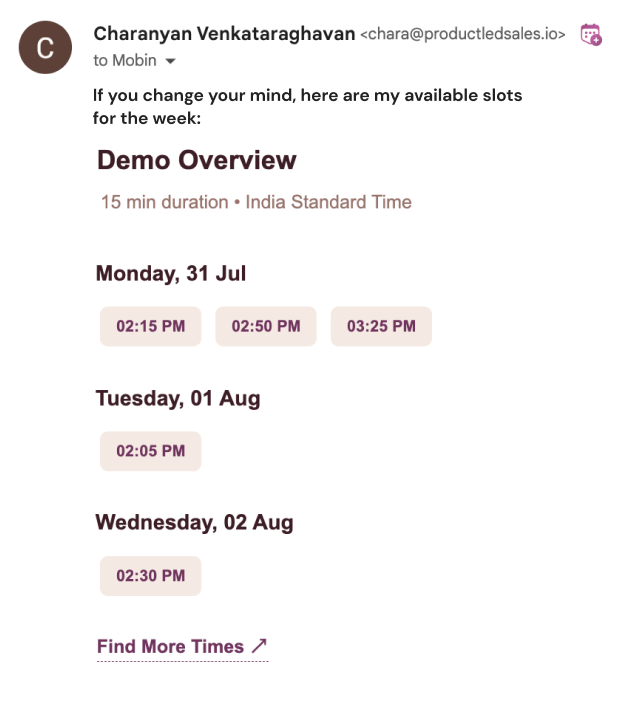
Help SDRs handoff a prospect’s Zoom meeting to the right AE in 2 clicks
You won’t hear the end of it if SDRs start complaining about how tedious it is to be a liaison between prospects and AEs. And rightly so! Why should they be doing this when they’d rather build rapport with prospects and indulge in revenue-generating activities?
Relays by RevenueHero ensures that sales reps never have to go through excel sheets for AE availability and play cupid between prospect and AE calendars ever again. Not to mention, while ensuring that everyone hits their fair share of monthly quota.
Deploy a sales-assisted PLG motion with in-app Zoom meeting scheduling
The product qualified leads (PQLs) hovering over your freemium tier waiting to take the next step might need some help from sales to help them move to a paid tier.
This is not just about free to paid or starter to premium transition of PQLs. But you never know when your qualified hand raisers need some human interaction to remove roadblocks in a sticky product feature.
RevenueHero’s in-app scheduling can change the way your freemium to paid funnel with instant access to the calendars of AEs and CSMs at the most timely junctures. Here’s an example of Mailmodo leveraging our in-app scheduling:
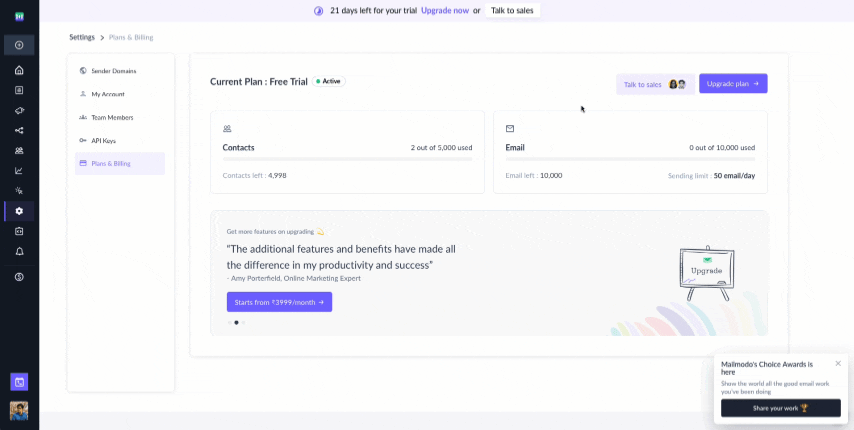
Find out how to schedule Zoom meetings that can be your conversion magnets
Scheduling sales meetings on Zoom without an instant scheduler like RevenueHero would just spell doom on your sales team’s workloads and buyer experience.
The manual trek involved in scheduling sales meetings on Zoom can increase sales cycles, break your buyer journey, and leave a huge volume of your inbound leads without any pipeline headway.
If you want to know how RevenueHero can transform your sales funnel via Zoom meetings forever, get yourself a personalized walkthrough with us.
Let RevenueHero help your team turn high-intent users into booked meeting without slowing down your funnel.