One of the common use cases I hear often from our customers is pairing a new, ramping sales representative with a high performer.
This wasn’t just about mentorship; it was also about safeguarding the customer experience while building confidence in the newer reps.
And it makes sense.
- Ramping sales reps needed exposure to meetings but couldn’t be overwhelmed.
- Sales managers needed to attend meetings with ramping reps to guide the conversation.
- Only the SMB prospects needed to get routed to the ramping sales reps. Because you want to ensure your most experienced reps are handling the larger deals.
Read on to see how you can implement this today.
Step 1: Create your team
We’ll start with the basics.
Let’s create a team for each region and add all sales reps to their respective teams. This makes it effortless for us in the future when we want to create multiple rules for our routing logic.
To do this:
- Navigate to “Settings” -> “Teams”. And click on “Create Team”.
- Give your team a name and select the time zone this team will be active. In this case, I’ll name our team as “SMB EST NAMER”. And since they’ll be mostly active during EST, I’ll select EST from the drop down, and click “Next”.
- Add the ramping sales rep to this team by selecting the check box, and click “Next”. For us, this will be Phyllis.
- Set the hours this team will be available to take meetings, and click on “Create Team”.
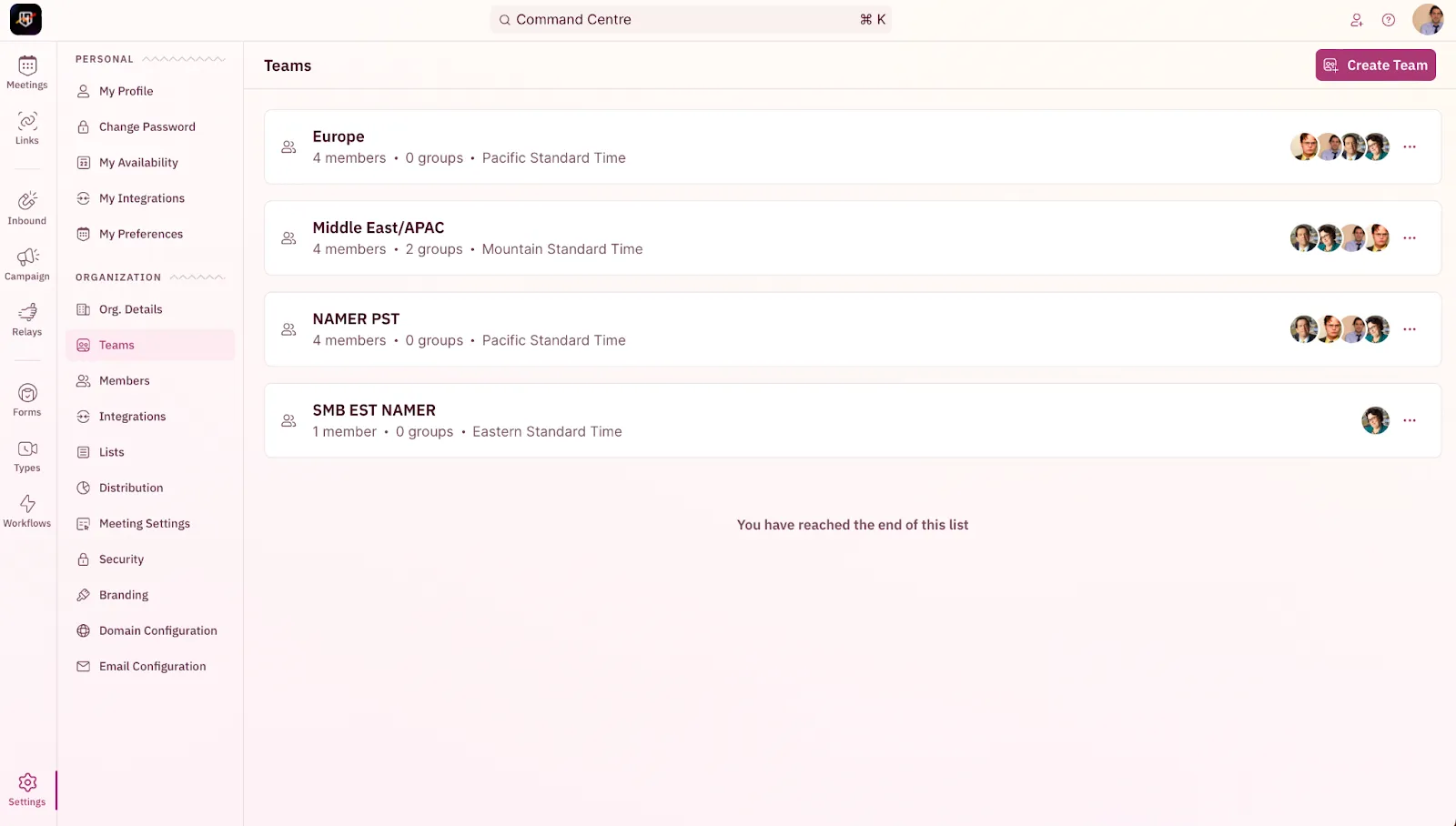
Step 2. Create a Distribution Rule
Distribution rules in RevenueHero is where all the magic happens.
Let’s create our distribution rule that will route the meeting to Phyllis, our ramping sales rep, and add Dwight, her sales manager, as a guest when an SMB prospect requests a demo.
To do this:
- Click “Inbound” → “Distribution Rules”, and click “Create New Rule”.
- Click on “Assign to Single Member” to route the meetings to one of your reps.
- Under “Which team’s members should get the meetings?” drop down, select the “SMB EST NAMER - Ramping” team you created in the previous step.
- We’ll click on “Add all team members”, and click “Continue”.
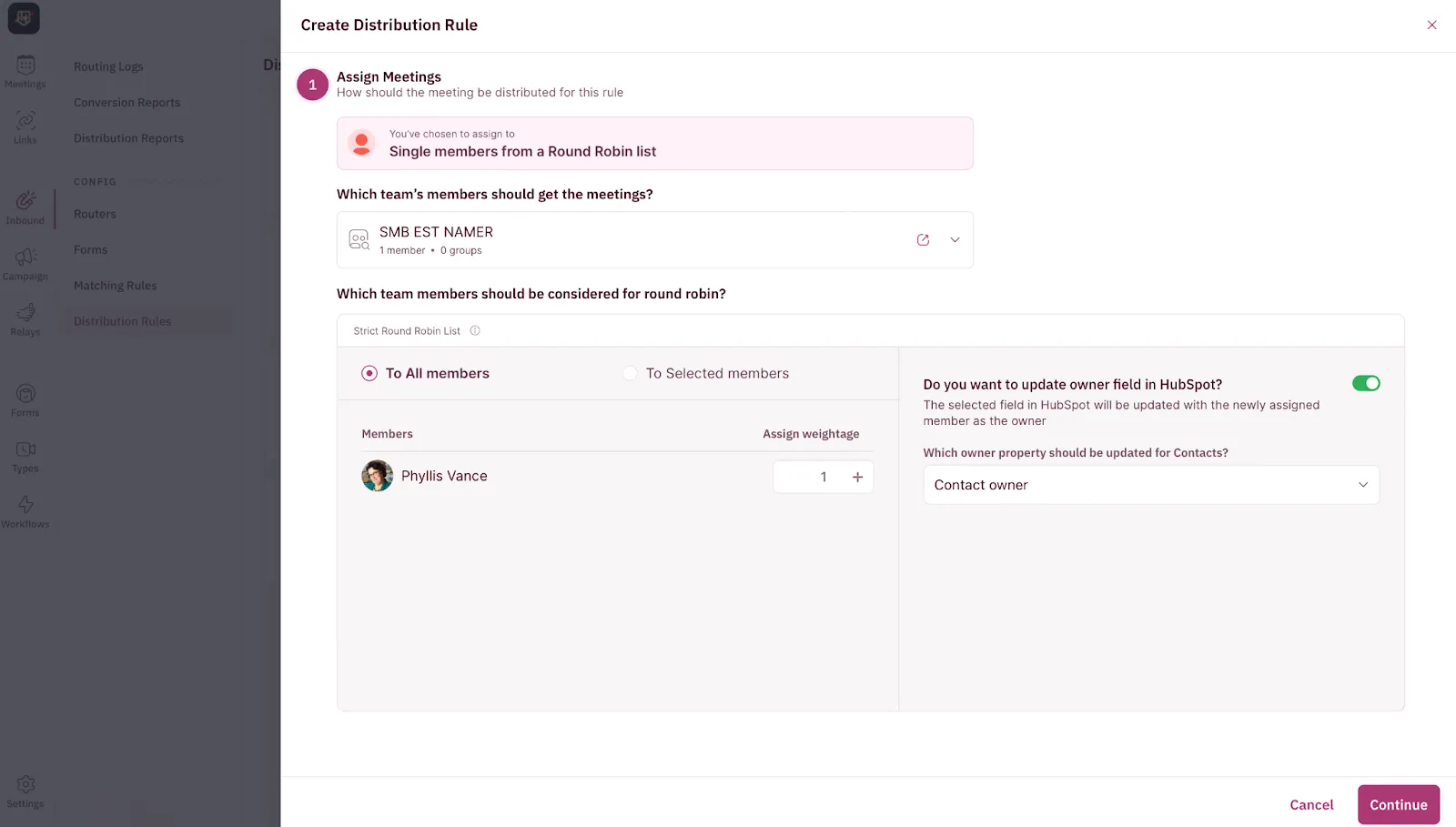
Step 3. Define when a prospect should get routed to ramping sales rep
We’ll define which prospects should get routed to Phyllis. Since we want only the SMB accounts routed to this team, we’ll set a condition that’s based on employee size.
- To do this, click on “Add a Condition".
- Under the “Form Inputs” column, select “Number of Employees”, select “is =”, and select “5-25” and “25-50”.
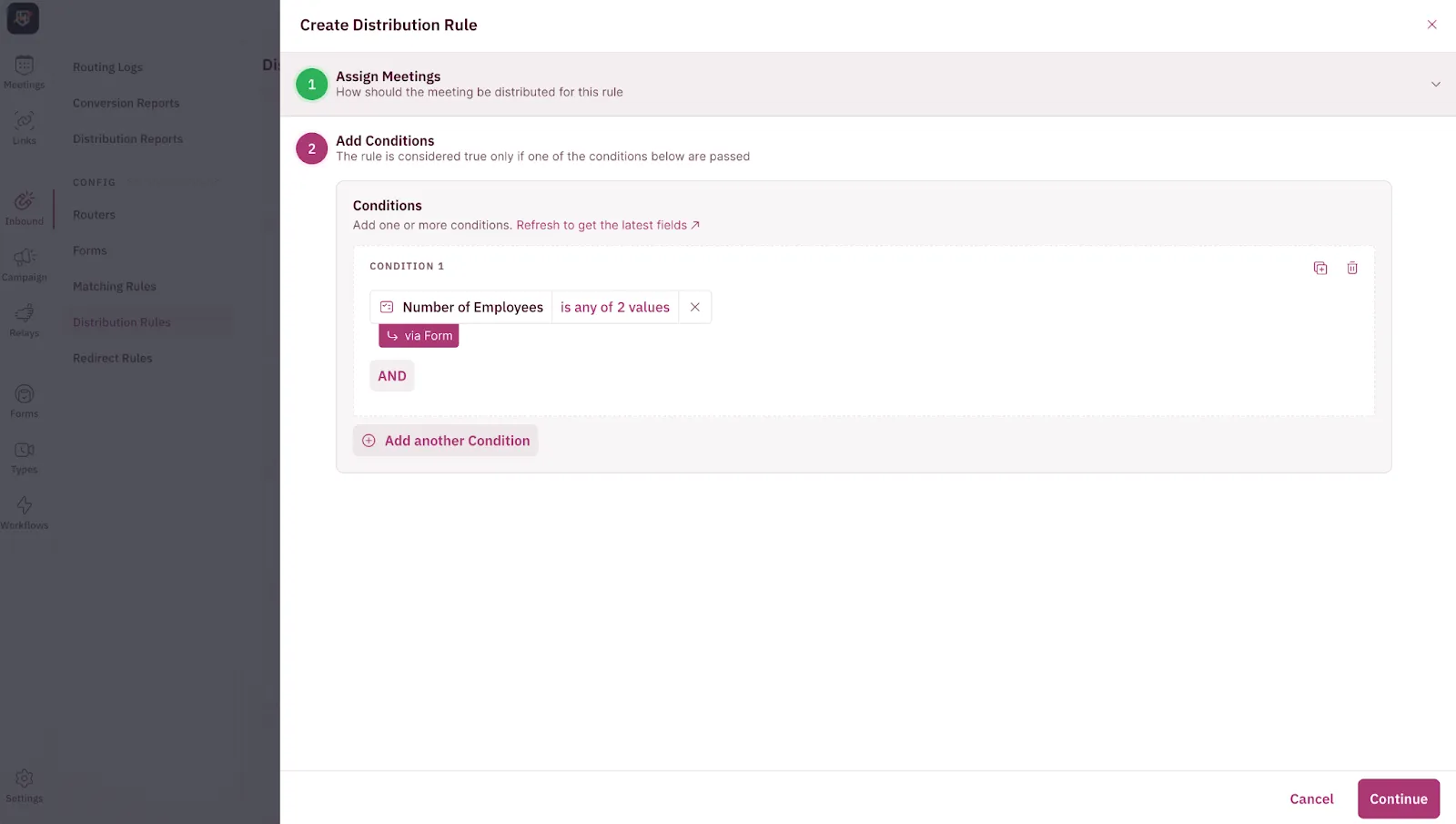





 PRO TIP
PRO TIP
.webp)





